How to accept Bitcoin on a website using Electrum¶
This tutorial will show you how to accept Bitcoin on a website with SSL signed payment requests. It is updated for Electrum 2.6.
Requirements¶
- A webserver serving static HTML
- A SSL certificate (signed by a CA)
- Electrum version >= 2.6
Create and use your merchant wallet¶
Create a wallet on your protected machine, as you want to keep your cryptocurrency safe. If anybody compromise your merchant server, s/he will be able to access read-only version of your wallet only and won't be able to spent currency.
Please notice that the potential intruder still will be able to see your addresses, transactions and balance, though. It's also recommended to use a separate wallet for your merchant purposes (and not your main wallet).
electrum create
Still being on a protected machine, export your Master Public Key (xpub):
electrum getmpk -w .electrum/wallets/your-wallet
Now you are able to set up your electrum merchant daemon.
On the server machine restore your wallet from previously exported Master Public Key (xpub):
electrum restore xpub...............................................
Once your read-only wallet is (re-)created, start Electrum as a daemon:
electrum daemon start
electrum daemon load_wallet
Add your SSL certificate to your configuration¶
You should have a private key and a public certificate for your domain.
Create a file that contains only the private key:
-----BEGIN PRIVATE KEY-----
your private key
-----END PRIVATE KEY-----
Set the path to your the private key file with setconfig:
electrum setconfig ssl_privkey /path/to/ssl.key
Create another file, file that contains your certificate, and the list of certificates it depends on, up to the root CA. Your certificate must be at the top of the list, and the root CA at the end.
-----BEGIN CERTIFICATE-----
your cert
-----END CERTIFICATE-----
-----BEGIN CERTIFICATE-----
intermediate cert
-----END CERTIFICATE-----
-----BEGIN CERTIFICATE-----
root cert
-----END CERTIFICATE-----
Set the ssl_chain path with setconfig:
electrum setconfig ssl_chain /path/to/ssl.chain
Configure a requests directory¶
This directory must be served by your webserver (eg Apache)
electrum setconfig requests_dir /var/www/r/
By default, electrum will display local URLs, starting with 'file://' In order to display public URLs, we need to set another configuration variable, url_rewrite. For example:
electrum setconfig url_rewrite "['file:///var/www/','https://electrum.org/']"
Create a signed payment request¶
electrum addrequest 3.14 -m "this is a test"
{
"URI": "bitcoin:1MP49h5fbfLXiFpomsXeqJHGHUfNf3mCo4?amount=3.14&r=https://electrum.org/r/7c2888541a",
"address": "1MP49h5fbfLXiFpomsXeqJHGHUfNf3mCo4",
"amount": 314000000,
"amount (BTC)": "3.14",
"exp": 3600,
"id": "7c2888541a",
"index_url": "https://electrum.org/r/index.html?id=7c2888541a",
"memo": "this is a test",
"request_url": "https://electrum.org/r/7c2888541a",
"status": "Pending",
"time": 1450175741
}
This command returns a json object with two URLs:
- request_url is the URL of the signed BIP70 request.
- index_url is the URL of a webpage displaying the request.
Note that request_url and index_url use the domain name we defined in url_rewrite.
You can view the current list of requests using the 'listrequests' command.
Open the payment request page in your browser¶
Let us open index_url in a web browser.
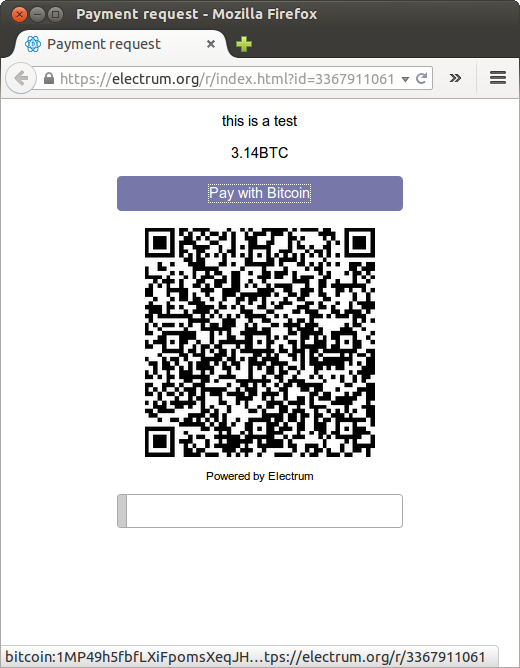
The page shows the payment request. You can open the bitcoin: URI with a wallet, or scan the QR code. The bottom line displays the time remaining until the request expires.
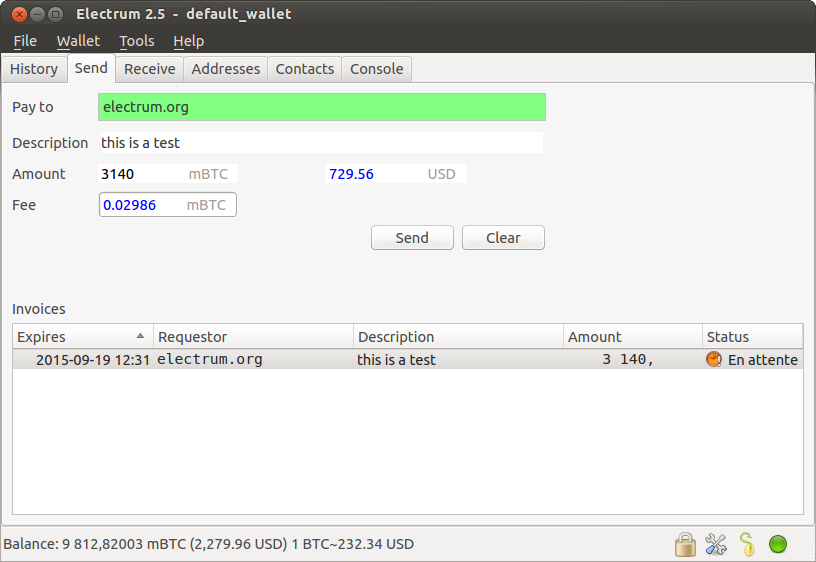
This page can already used to receive payments. However, it will not detect that a request has been paid; for that we need to configure websockets
Add web sockets support¶
Get SimpleWebSocketServer from here:
git clone https://github.com/ecdsa/simple-websocket-server.git
Set websocket_server and websocket_port in your config:
electrum setconfig websocket_server <FQDN of your server>
electrum setconfig websocket_port 9999
And restart the daemon:
electrum daemon stop
electrum daemon start
Now, the page is fully interactive: it will update itself
when the payment is received. Please notice that higher ports might
be blocked on some client's firewalls, so it is more safe for
example to reverse proxy websockets transmission using standard
443 port on an additional subdomain.
JSONRPC interface¶
Commands to the Electrum daemon can be sent using JSONRPC. This is useful if you want to use electrum in a PHP script.
Note that the daemon uses a random port number by default. In order to use a stable port number, you need to set the 'rpcport' configuration variable (and to restart the daemon):
electrum setconfig rpcport 7777
Further, starting with Electrum 3.0.5, the JSON-RPC interface is authenticated using HTTP basic auth.
The username and the password are config variables. When first started, Electrum will initialise both; the password will be set to a random string. You can of course change them afterwards (the same way as the port, and then restart the daemon). To simply look up their value:
electrum getconfig rpcuser
electrum getconfig rpcpassword
Note that HTTP basic auth sends the username and the password unencrypted as part of the request. While using it on localhost is fine in our opinion, using it across an untrusted LAN or the Internet is not secure. Hence, you should take further measures in such cases, such as wrapping the connection in a secure tunnel. For further details, read this.
After setting a static port, and configuring authentication, we can perform queries using curl or PHP. Example:
curl --data-binary '{"id":"curltext","method":"getbalance","params":[]}' http://username:password@127.0.0.1:7777
Query with named parameters:
curl --data-binary '{"id":"curltext","method":"listaddresses","params":{"funded":true}}' http://username:password@127.0.0.1:7777
Create a payment request:
curl --data-binary '{"id":"curltext","method":"addrequest","params":{"amount":"3.14","memo":"test"}}' http://username:password@127.0.0.1:7777